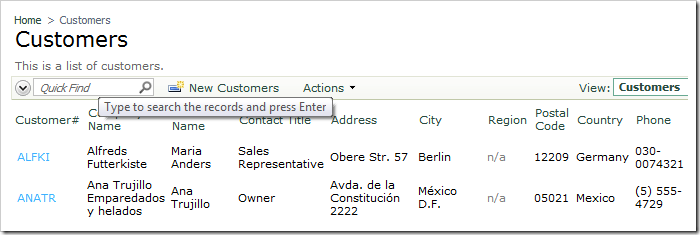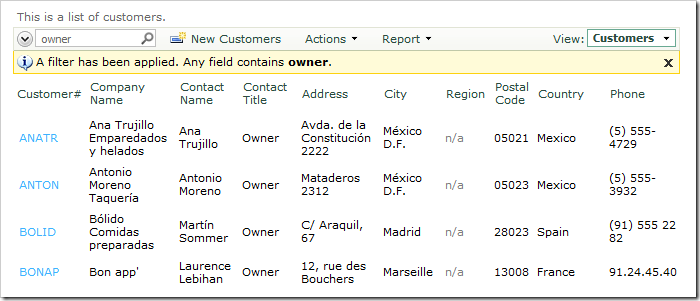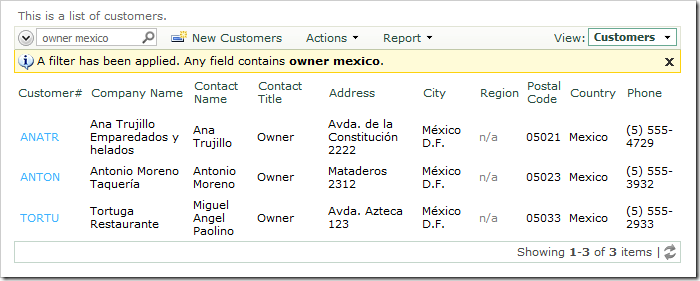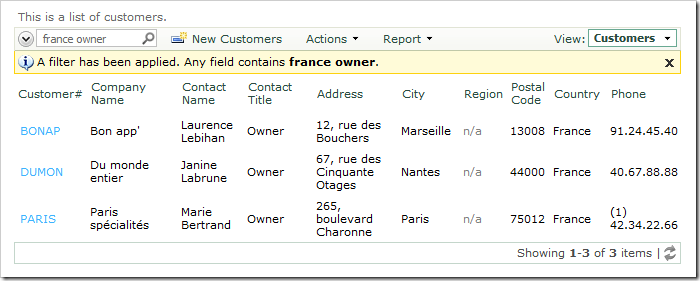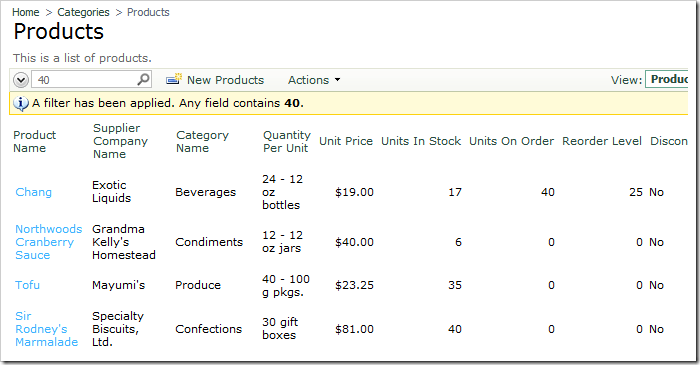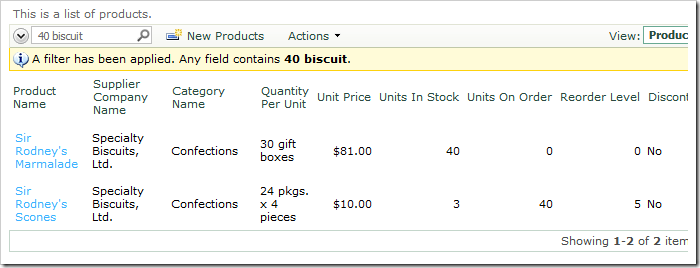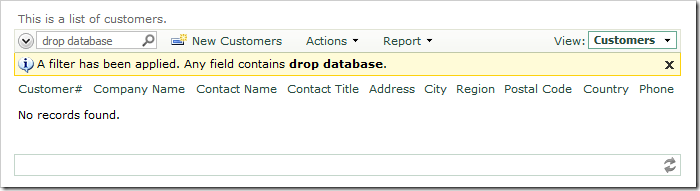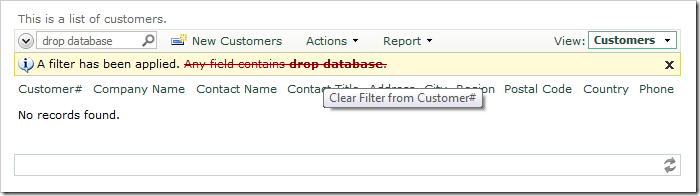The simplest method to search for data in Code On Time web applications is Quick Find.
Quick Find is located on the left side of the action bar above grid views. It allows searching for values in the visible fields. The application will split the search text by spaces and use each word as a filtering parameter when executing a query.
For example, let’s find any customer that contains the text “owner”. Enter the text in the Quick Find, and press Enter on your keyboard. You can see that we now have a list of records that contain “owner” in the Contact Title field.
Let’s find all owners in Mexico. In the Quick Find box, type “owner mexico”, and press Enter on your keyboard. This will fetch a shorter list. All data rows will contain both words in the fields. For example, “owner” is found in Contact Title, and “mexico” is found in Country.
The order of words in the query does not matter. For example, search for “france owner”. The search will find all three owners from France.
You can also search for numeric values in any field of the record. Switch to the Products page, and search for “40”. The first product has “40” in Units On Order. The second product has a Unit Price of “40”. The third product has “40” in Quantity Per Unit.
Numbers and words can be mixed in the search query. Search for “40 biscuit”. The search query found two records that have those parameters.
The user input is never incorporated in the SQL text, eliminating possibility of an SQL Injection attack. Search for “drop database”. No records will be found, and the database will not be dropped. The application framework will include parameter names in the query and pass the user-entered criteria as parameter values.
You can clear any filter by either clicking on the “x” icon on the right side of the filter detail bar, or by clicking on the filter description.
Developers can also configure “hidden” fields to participate in the Quick Find.