Let’s create a data controller view that will serve as a foundation for the report.
Start the Project Designer. In the Project Explorer, switch to the Controllers tab. Right-click on OrderDetails / Views node, and press New View.
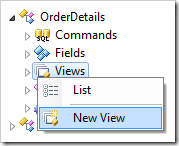
Assign the following values:
Press OK to create the view.
Expand OrderDetails / Fields node. Click on OrderID field node. Hold Shift,and select the last field, ExtendedPrice. Drop the fields onto OrderDetails / Views / report1 node.
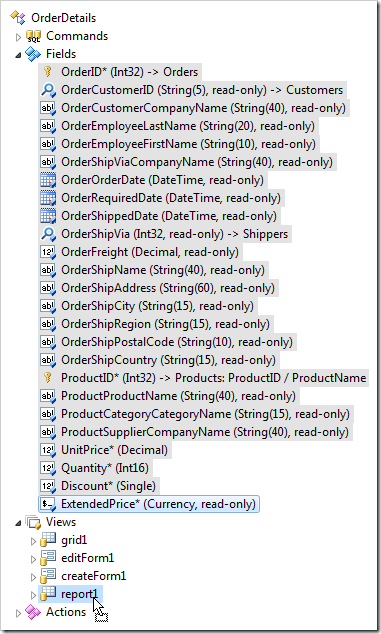
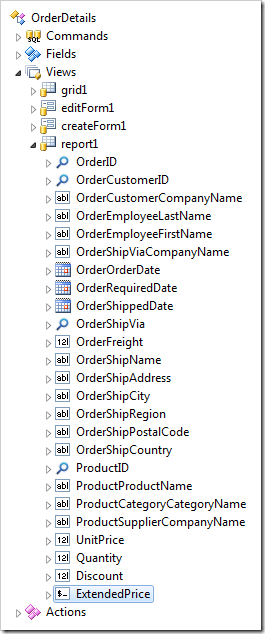
On the toolbar, press Browse to generate the custom report template (.RDLC) file.