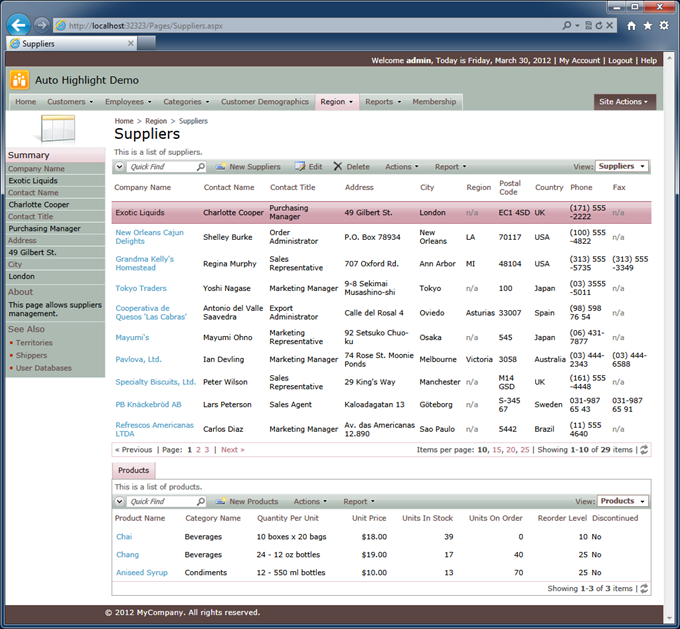The following screen shot shows the automatically generated page Suppliers from the Northwind sample. If you navigate to the page and sort or filter records then only the master data view Suppliers is visible.
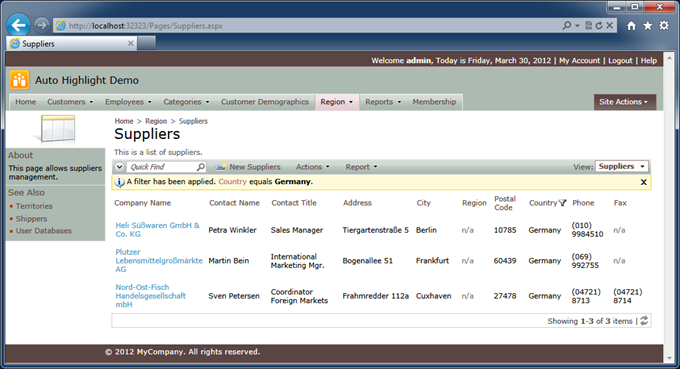
Click on any data row and it will become highlighted. Linked detail records will be displayed at the bottom of the page.
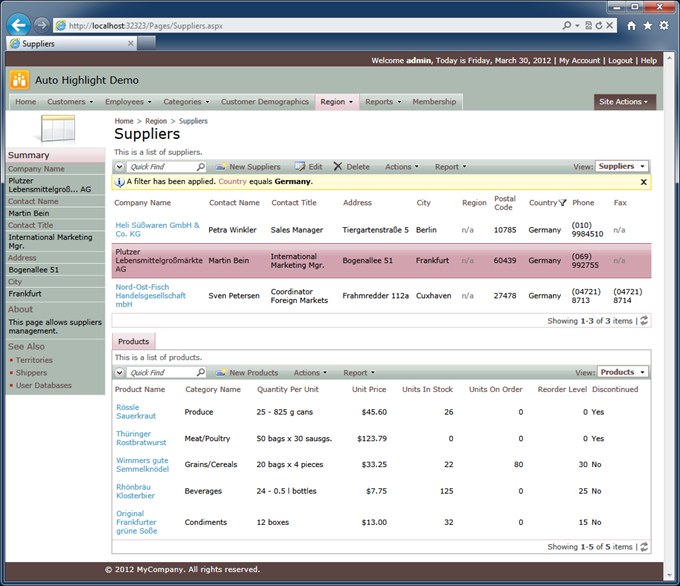
Sometimes it may be desirable to highlight the first row in the master view automatically.
Start the application generator, click on the project name, choose Design, and select the master data view of the page in Project Explorer.
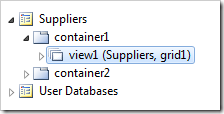
Check the box labeled “Auto Highlight First Row” under the Presentation section of the data view properties and click OK.
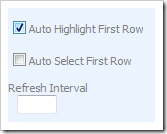
Click Browse button on the tool bar to view the page in the web browser.
The very first visible row will be automatically highlighted. Linked details will be displayed as well.