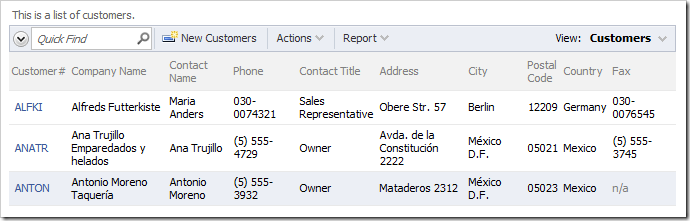The application generator composes this view of Customers from the database.
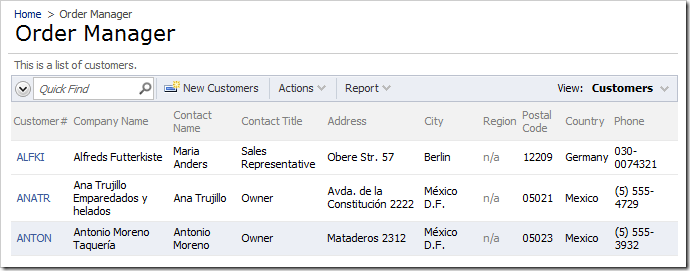
Let’s change some of the data fields presented in the view. For example, let’s move Phone data field next to Contact Name, remove the Region data field, and add Fax to the view.
Moving
Switch to the Project Designer. In the Project Explorer, activate the Controllers tab and expand to Customers / Views / grid1 data view node. Drag Phone data field and drop it on the right side of ContactName data field to place it after the target.
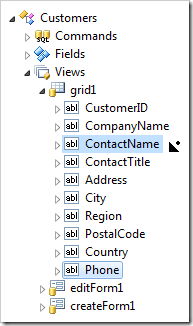
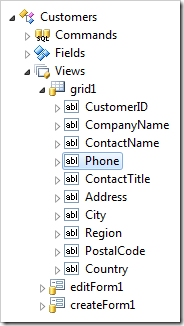
Deleting
Right-click on Customers / Views / grid1 / Region data field node, and select Delete.
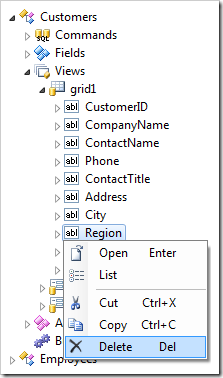
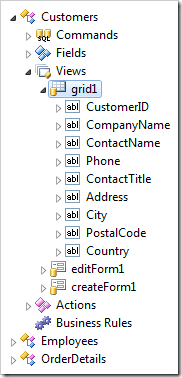
Adding
Expand Customers / Fields node. Drag Fax field node onto Customers / Views / grid1 node to create a data field from the Fax field.
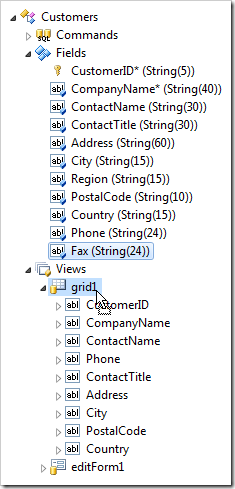
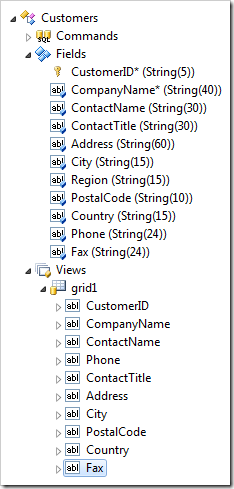
Switch to the Pages tab in the Project Explorer. Right-click on Order Manager page node, and press View in Browser.
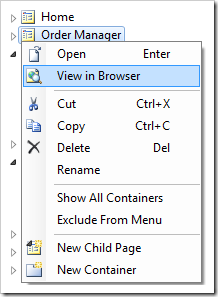
The Customers grid with new column layout will be displayed. The Phone field is more conveniently placed next to the Contact Name. The Region field has been removed. Fax has been added.