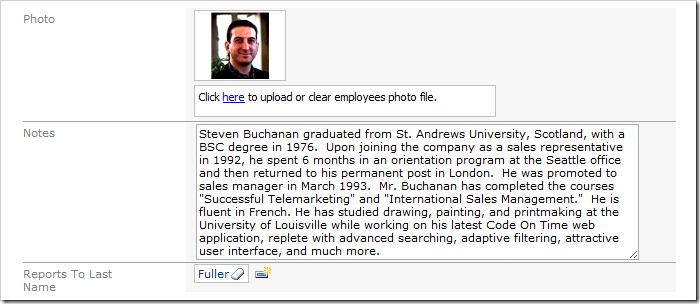When a text field contains many lines of information, the value will be truncated in read mode, such as the Notes field in the picture below.
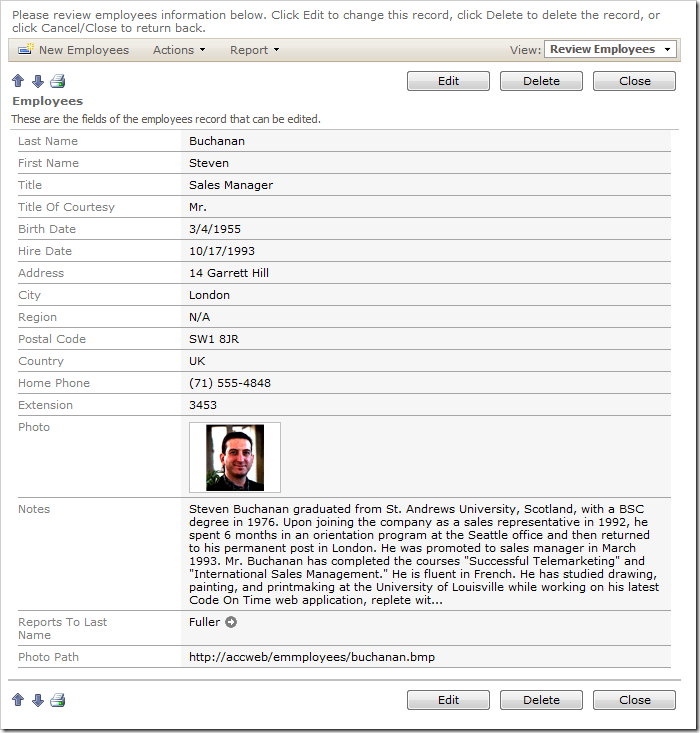
The entire text can be displayed if the Text Mode property of the data field is set to “Note”.
Start the Project Designer. In the Project Explorer, switch to the Controllers tab. Double-click on Employees / Fields / Notes field node.
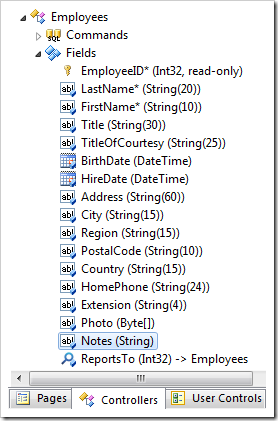
At the top of the Designer window, switch to the Data Fields tab. Make the following changes to each data field:
| Property | New Value |
| Cols | 100 |
| Rows | 10 |
| Text Mode | Note |
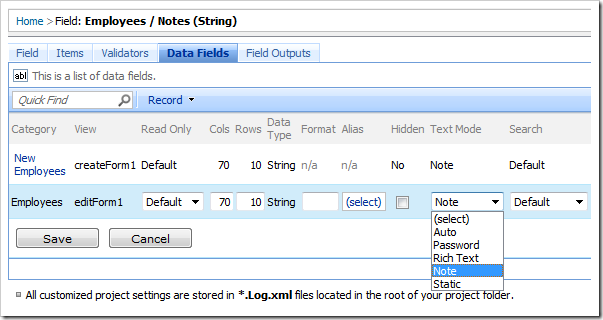
Save the data fields, and click Browse on the tool bar.
When the web application opens in your default browser, navigate to the Employees tab and view an employee record. The entire text of the field is displayed.
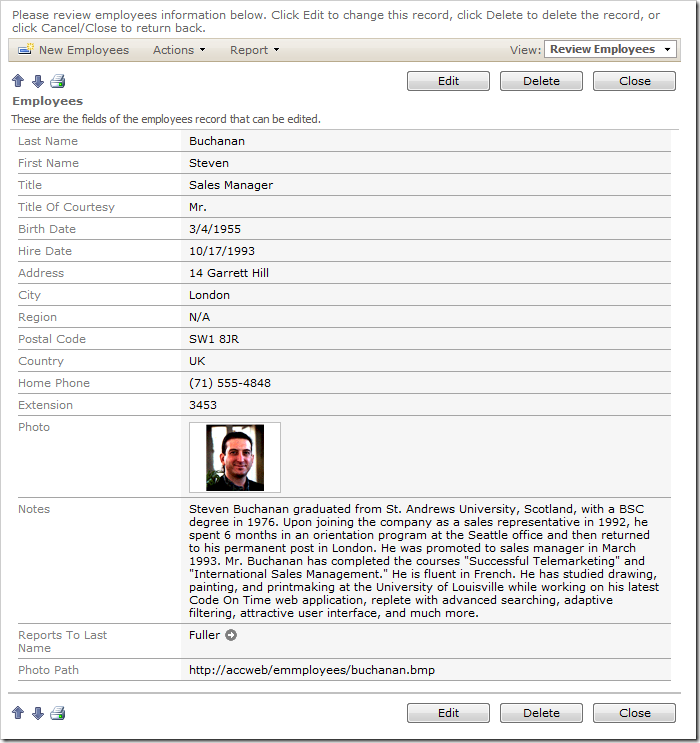
Press Edit. The text will not immediately become editable – instead, two links will appear underneath.
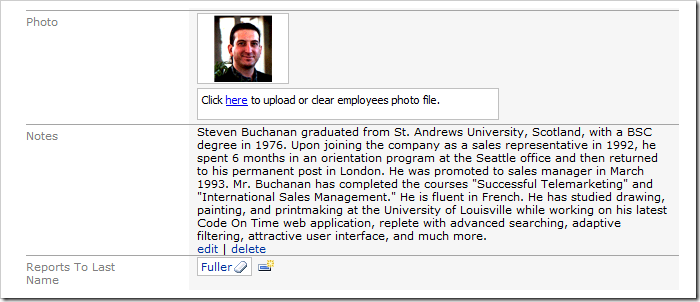
If you click on the edit link, the text will become editable. If you click on the delete link, the field will be cleared.